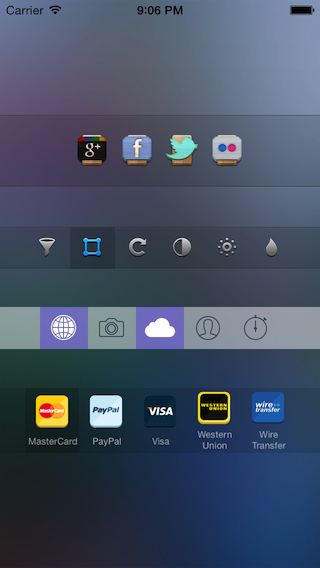EZAudio
A simple, intuitive audio framework for iOS and OSX.
Update
Thank you everyone for using EZAudio! Just an update - I'm working on
a 1.0.0 production version of EZAudio that will contain a bunch of
improvements in the API, feature an EZAudioPlayer, and hooks for the
DOUAudioStreamer for visualizing remote streaming audio. To make the
next version of EZAudio even better I encourage you all to email me your
feedback, feature requests, and experiences using the framework.
Thanks!
Features
 Awesome Components
Awesome Components
I've designed six core components to allow you to immediately get
your hands dirty recording, playing, and visualizing audio data. These
components simply plug into each other and build on top of the
high-performance, low-latency AudioUnits API and give you an easy to use
API written in Objective-C instead of pure C.
EZMicrophone
A microphone class that provides its delegate audio data from the default device microphone with one line of code.
EZRecorder
A recorder class that provides a quick and easy way to write audio files from any datasource.
EZAudioFile
An audio file class that reads/seeks through audio files and provides useful delegate callbacks.
EZOutput
An output class that will playback any audio it is provided by its datasource.
EZAudioPlot
A CoreGraphics-based audio waveform plot capable of visualizing any float array as a buffer or rolling plot.
EZAudioPlotGL
An OpenGL-based, GPU-accelerated audio waveform plot capable of visualizing any float array as a buffer or rolling plot.
Cross Platform
EZAudio was designed to work transparently across all
iOS and OSX devices. This means one universal API whether you're
building for Mac or iOS. For instance, under the hood an
EZAudioPlot knows that it will subclass a UIView for iOS or an NSView for OSX and the
EZMicrophone knows to build on top of the RemoteIO AudioUnit for iOS, but defaults to the system defaults for input and output for OSX.
Examples & Docs
Within this repo you'll find the examples for iOS and OSX to get you
up to speed using each component and plugging them into each other. With
just a few lines of code you'll be recording from the microphone,
generating audio waveforms, and playing audio files like a boss. See the
full Getting Started guide for an interactive look into each of
components.
Example Projects
EZAudioCoreGraphicsWaveformExample
Shows how to use the
EZMicrophone and
EZAudioPlot
to visualize the audio data from the microphone in real-time. The
waveform can be displayed as a buffer or a rolling waveform plot
(traditional waveform look).
EZAudioOpenGLWaveformExample
Shows how to use the
EZMicrophone and
EZAudioPlotGL
to visualize the audio data from the microphone in real-time. The
drawing is using OpenGL so it is much faster and like the first example
can display a buffer or rolling waveform.
EZAudioPlayFileExample
Shows how to use the
EZAudioFile,
EZOutput, and
EZAudioPlotGL to playback, pause, and seek through an audio file while displaying its waveform as a buffer or a rolling waveform plot.
EZAudioRecordWaveformExample
Shows how to use the
EZMicrophone,
EZRecorder, and
EZAudioPlotGL
to record the audio from the microphone input to a file while
displaying the audio waveform of the incoming data. You can then
playback the newly recorded audio file using AVFoundation and keep
adding more audio data to the tail of the file.
EZAudioWaveformFromFileExample
Shows how to use the
EZAudioFile and
EZAudioPlot to display the audio waveform an entire audio file.
EZAudioPassThroughExample
Shows how to use the
EZMicrophone,
EZOutput, and the
EZAudioPlotGL
to pass the microphone input to the output for playback while
displaying the audio waveform (as a buffer or rolling plot) in
real-time.
EZAudioFFTExample
Shows how to calculate the real-time FFT of the audio data coming from the
EZMicrophone and the Accelerate framework. The audio data is plotted using the
EZAudioPlotGL for the time domain plot and the
EZAudioPlot for the frequency domain plot.

Documentation
The official documentation for EZAudio can be found here: http://cocoadocs.org/docsets/EZAudio/0.0.3/
You can also generate the docset yourself using appledocs by running the appledocs on the EZAudio source folder.
Getting Started
To see the full project page, interactive Getting Started guide, and Documentation go here:
http://syedharisali.com/projects/EZAudio/getting-started
To begin using
EZAudio you must first make sure you have
the proper build requirements and frameworks. Below you'll find
explanations of each component and code snippets to show how to use each
to perform common tasks like getting microphone data, updating audio
waveform plots, reading/seeking through audio files, and performing
playback.
Build Requirements
iOS
OSX
Frameworks
iOS
- AudioToolbox
- AVFoundation
- GLKit
OSX
- AudioToolbox
- AudioUnit
- CoreAudio
- QuartzCore
- OpenGL
- GLKit
Adding To Project
You can add EZAudio to your project in a few ways:
1.) The easiest way to use EZAudio is via Cocoapods. Simply add EZAudio to your Podfile like so:
pod 'EZAudio', '~> 0.0.4'
2.) Alternatively, you could clone or fork this repo and just drag and drop the source into your project.
For more information see main project page:
http://syedharisali.com/projects/EZAudio/getting-started
Core Components
EZAudio currently offers four components that encompass a
wide range of audio functionality. In addition to the functional
aspects of these components such as pulling audio data, reading/writing
from files, and performing playback they also take special care to hook
into the interface components to allow developers to display visual
feedback (see the Interface Components below).
EZAudioFile
Provides simple read/seek operations, pulls waveform amplitude data, and provides the
EZAudioFileDelegate to notify of any read/seek action occuring on the
EZAudioFile.
Relevant Example Projects
- EZAudioPlayFileExample (iOS)
- EZAudioPlayFileExample (OSX)
- EZAudioWaveformFromFileExample (iOS)
- EZAudioWaveformFromFileExample (OSX)
Opening An Audio File
To open an audio file create a new instance of the
EZAudioFile class.
// Declare the EZAudioFile as a strong property
@property (nonatomic,strong) EZAudioFile *audioFile;
...
// Initialize the EZAudioFile instance and assign it a delegate to receive the read/seek callbacks
self.audioFile = [EZAudioFile audioFileWithURL:[NSURL fileURLWithPath:@"/path/to/your/file"]
andDelegate:self];
Getting Waveform Data
There is a
getWaveformDataWithCompletionBlock: method to
allow you to easily and asynchronously get the waveform amplitude data
that will best represent the whole audio file (will calculate the best
fit that's constrainted to ~2048 data points)
// Get the waveform data from the audio file asynchronously
[audioFile getWaveformDataWithCompletionBlock:^(float *waveformData, UInt32 length) {
// Update the audio plot with the waveform data (use the EZPlotTypeBuffer in this case)
self.audioPlot.plotType = EZPlotTypeBuffer;
[self.audioPlot updateBuffer:waveformData withBufferSize:length];
}];
Reading From An Audio File
Reading audio data from a file requires you to create an AudioBufferList to hold the data. The
EZAudio utility function,
audioBufferList, provides a convenient way to get an allocated AudioBufferList to use. There is also a utility function,
freeBufferList:, to use to free (or release) the AudioBufferList when you are done using that audio data.
Note: You have to free the AudioBufferList, even in ARC.
// Allocate a buffer list to hold the file's data
UInt32 frames = 512;
AudioBufferList *bufferList = [EZAudio audioBufferList];
UInt32 bufferSize; // Read function will populate this value
BOOL eof; // Read function will populate this value
// Reads 512 frames from the audio file
[audioFile readFrames:frames
audioBufferList:bufferList
bufferSize:&bufferSize
eof:&eof];
// Cleanup when done working with audio data (yes, even in ARC)
[EZAudio freeBufferList:bufferList];
When a read occurs the
EZAudioFileDelegate receives two events.
An event notifying the delegate of the read audio data as float arrays:
// The EZAudioFile method `readFrames:audioBufferList:bufferSize:eof:` triggers an event notifying the delegate of the read audio data as float arrays
-(void) audioFile:(EZAudioFile *)audioFile
readAudio:(float **)buffer
withBufferSize:(UInt32)bufferSize
withNumberOfChannels:(UInt32)numberOfChannels {
// The audio data from the read as a float buffer. You can feed this into an audio plot!
dispatch_async(dispatch_get_main_queue(), ^{
// Update that audio plot!
[self.audioPlot updateBuffer:buffer[0] withBufferSize:bufferSize];
});
}
and an event notifying the delegate of the new frame position within the
EZAudioFile:
// The EZAudioFile method `readFrames:audioBufferList:bufferSize:eof:` triggers an event notifying the delegate of the new frame position within the file.
-(void)audioFile:(EZAudioFile *)audioFile updatedPosition:(SInt64)framePosition {
dispatch_async(dispatch_get_main_queue(), ^{
// Move that slider to this new position!
});
}
Seeking Through An Audio File
You can seek very easily through an audio file using the
EZAudioFile's seekToFrame: method. The
EZAudioFile provides a
totalFrames method to provide you the total amount of frames in an audio file so you can calculate a proper offset.
// Get the total number of frames for the audio file
SInt64 totalFrames = [self.audioFile totalFrames];
// Seeks halfway through the audio file
[self.audioFile seekToFrame:(totalFrames/2)];
When a seek occurs the
EZAudioFileDelegate receives the seek event:
// The EZAudioFile method `seekToFrame:` triggers an event notifying the delegate of the new frame position within the file.
-(void)audioFile:(EZAudioFile *)audioFile updatedPosition:(SInt64)framePosition {
dispatch_async(dispatch_get_main_queue(), ^{
// Move that slider to this new position!
});
}
EZMicrophone
Provides access to the default device microphone in one line of code
and provides delegate callbacks to receive the audio data as an
AudioBufferList and float arrays.
Relevant Example Projects
- EZAudioCoreGraphicsWaveformExample (iOS)
- EZAudioCoreGraphicsWaveformExample (OSX)
- EZAudioOpenGLWaveformExample (iOS)
- EZAudioOpenGLWaveformExample (OSX)
- EZAudioRecordExample (iOS)
- EZAudioRecordExample (OSX)
Creating A Microphone
Create an
EZMicrophone instance by declaring a property and initializing it like so:
// Declare the EZMicrophone as a strong property
@property (nonatomic,strong) EZMicrophone *microphone;
...
// Initialize the microphone instance and assign it a delegate to receive the audio data callbacks
self.microphone = [EZMicrophone microphoneWithDelegate:self];
Alternatively, you could also use the shared
EZMicrophone instance and just assign its
EZMicrophoneDelegate.
// Assign a delegate to the shared instance of the microphone to receive the audio data callbacks
[EZMicrophone sharedMicrophone].microphoneDelegate = self;
Getting Microphone Data
To tell the microphone to start fetching audio use the
startFetchingAudio function.
// Starts fetching audio from the default device microphone and sends data to EZMicrophoneDelegate
[self.microphone startFetchingAudio];
Once the
EZMicrophone has started it will send the
EZMicrophoneDelegate the audio back in a few ways.
An array of float arrays:
/**
The microphone data represented as float arrays useful for:
- Creating real-time waveforms using EZAudioPlot or EZAudioPlotGL
- Creating any number of custom visualizations that utilize audio!
*/
-(void) microphone:(EZMicrophone *)microphone
hasAudioReceived:(float **)buffer
withBufferSize:(UInt32)bufferSize
withNumberOfChannels:(UInt32)numberOfChannels {
// Getting audio data as an array of float buffer arrays that can be fed into the EZAudioPlot, EZAudioPlotGL, or whatever visualization you would like to do with the microphone data.
dispatch_async(dispatch_get_main_queue(),^{
// Visualize this data brah, buffer[0] = left channel, buffer[1] = right channel
[self.audioPlot updateBuffer:buffer[0] withBufferSize:bufferSize];
});
}
or the AudioBufferList representation:
/**
The microphone data represented as CoreAudio's AudioBufferList useful for:
- Appending data to an audio file via the EZRecorder
- Playback via the EZOutput
*/
-(void) microphone:(EZMicrophone *)microphone
hasBufferList:(AudioBufferList *)bufferList
withBufferSize:(UInt32)bufferSize
withNumberOfChannels:(UInt32)numberOfChannels {
// Getting audio data as an AudioBufferList that can be directly fed into the EZRecorder or EZOutput. Say whattt...
}
Pausing/Resuming The Microphone
Pause or resume fetching audio at any time like so:
// Stop fetching audio
[self.microphone stopFetchingAudio];
// Resume fetching audio
[self.microphone startFetchingAudio];
Alternatively, you could also toggle the
microphoneOn property (safe to use with Cocoa Bindings)
// Stop fetching audio
self.microphone.microphoneOn = NO;
// Start fetching audio
self.microphone.microphoneOn = YES;
EZOutput
Provides flexible playback to the default output device by asking the
EZOutputDataSource for audio data to play. Doesn't care where the buffers come from (microphone, audio file, streaming audio, etc). The
EZOutputDataSource has three functions that can provide audio data for the output callback. You should implement only
ONE of these functions:
// Full override of the audio callback
-(void) output:(EZOutput*)output
callbackWithActionFlags:(AudioUnitRenderActionFlags*)ioActionFlags
inTimeStamp:(const AudioTimeStamp*)inTimeStamp
inBusNumber:(UInt32)inBusNumber
inNumberFrames:(UInt32)inNumberFrames
ioData:(AudioBufferList*)ioData;
// Provides the audio callback with a circular buffer holding the audio data
-(TPCircularBuffer*)outputShouldUseCircularBuffer:(EZOutput *)output;
// Provides the audio callback with a buffer list, number of frames, and buffer size to use
-(void) output:(EZOutput *)output
shouldFillAudioBufferList:(AudioBufferList *)audioBufferList
withNumberOfFrames:(UInt32)frames;
Relevant Example Projects
- EZAudioPlayFileExample (iOS)
- EZAudioPlayFileExample (OSX)
- EZAudioPassThroughExample (iOS)
- EZAudioPassThroughExample (OSX)
Creating An Output
Create an
EZOutput by declaring a property and initializing it like so:
// Declare the EZOutput as a strong property
@property (nonatomic,strong) EZOutput *output;
...
// Initialize the EZOutput instance and assign it a delegate to provide the output audio data
self.output = [EZOutput outputWithDataSource:self];
Alternatively, you could also use the shared output instance and just assign it an
EZOutputDataSource. This is the preferred way to use the
EZOutput (usually just have one per app).
// Assign a delegate to the shared instance of the output to provide the output audio data
[EZOutput sharedOutput].outputDataSource = self;
Playback Using An AudioBufferList
One method to play back audio is to provide an AudioBufferList (for instance, reading from an
EZAudioFile):
// Use the AudioBufferList datasource method to read from an EZAudioFile
-(void) output:(EZOutput *)output
shouldFillAudioBufferList:(AudioBufferList *)audioBufferList
withNumberOfFrames:(UInt32)frames
{
if( self.audioFile )
{
UInt32 bufferSize;
[self.audioFile readFrames:frames
audioBufferList:audioBufferList
bufferSize:&bufferSize
eof:&_eof];
if( _eof )
{
[self seekToFrame:0];
}
}
}
Playback Using A Circular Buffer
Another method is to provide a circular buffer via Michael Tyson's
(who, btw is a serious badass and also wrote the Amazing Audio Engine
for iOS) TPCircularBuffer containing the data. For instance, for passing
the microphone input to the output for a basic passthrough:
// Declare circular buffer as global
TPCircularBuffer circularBuffer;
...
// Using an EZMicrophone, append the AudioBufferList from the microphone callback to the global circular buffer
-(void) microphone:(EZMicrophone *)microphone
hasBufferList:(AudioBufferList *)bufferList
withBufferSize:(UInt32)bufferSize
withNumberOfChannels:(UInt32)numberOfChannels {
/**
Append the audio data to a circular buffer
*/
[EZAudio appendDataToCircularBuffer:&circularBuffer
fromAudioBufferList:bufferList];
}
// Pass the circular buffer to the EZOutputDataSource using the circular buffer callback
-(TPCircularBuffer *)outputShouldUseCircularBuffer:(EZOutput *)output {
return &circularBuffer;
}
Playback By Manual Override
And the last method is to completely override the output callback
method and populate the AudioBufferList however you can imagine:
// Completely override the output callback function
-(void) output:(EZOutput *)output
callbackWithActionFlags:(AudioUnitRenderActionFlags *)ioActionFlags
inTimeStamp:(const AudioTimeStamp *)inTimeStamp
inBusNumber:(UInt32)inBusNumber
inNumberFrames:(UInt32)inNumberFrames
ioData:(AudioBufferList *)ioData {
// Fill the ioData with your audio data from anywhere
}
EZRecorder
Provides a way to record any audio source to an audio file. This
hooks into the other components quite nicely to do something like plot
the audio waveform while recording to give visual feedback as to what is
happening.
Relevant Example Projects
- EZAudioRecordExample (iOS)
- EZAudioRecordExample (OSX)
Creating A Recorder
To create an
EZRecorder you must start with an
AudioStreamBasicDescription, which is just a CoreAudio structure
representing the audio format of a file. The
EZMicrophone and
EZAudioFile both provide the AudioStreamBasicDescription as properties (for the
EZAudioFile use the clientFormat property) that you can use when initializing the
EZRecorder.
// Declare the EZRecorder as a strong property
@property (nonatomic,strong) EZRecorder *recorder;
...
// Here's how we would initialize the recorder for an EZMicrophone instance
self.recorder = [EZRecorder recorderWithDestinationURL:[NSURL fileURLWithPath:@"path/to/file.caf"]
andSourceFormat:microphone.audioStreamBasicDescription];
// Here's how we would initialize the recorder for an EZAudioFile instance
self.recorder = [EZRecorder recorderWithDestinationURL:[NSURL fileURLWithPath:@"path/to/file.caf"]
andSourceFormat:audioFile.clientFormat];
Recording Some Audio
Once you've initialized your
EZRecorder you can append data by passing in an AudioBufferList and its buffer size like so:
// Append the microphone data coming as a AudioBufferList with the specified buffer size to the recorder
-(void) microphone:(EZMicrophone *)microphone
hasBufferList:(AudioBufferList *)bufferList
withBufferSize:(UInt32)bufferSize
withNumberOfChannels:(UInt32)numberOfChannels {
// Getting audio data as a buffer list that can be directly fed into the EZRecorder. This is happening on the audio thread - any UI updating needs a GCD main queue block.
if( self.isRecording ){
[self.recorder appendDataFromBufferList:bufferList
withBufferSize:bufferSize];
}
}
Interface Components
EZAudio currently offers two drop in audio waveform components that help simplify the process of visualizing audio.
EZAudioPlot
Provides an audio waveform plot that uses CoreGraphics to perform the
drawing. On iOS this is a subclass of UIView while on OSX this is a
subclass of NSView. Best used on OSX as the drawing falls on the CPU and
needs to redisplay after every audio data update, but useful in iOS
apps for displaying full, static waveforms.
Relevant Example Projects
- EZAudioCoreGraphicsWaveformExample (iOS)
- EZAudioCoreGraphicsWaveformExample (OSX)
Creating An Audio Plot
You can create an audio plot in the interface builder by dragging in a
UIView on iOS or an NSView on OSX onto your content area. Then change
the custom class of the UIView/NSView to
EZAudioPlot.
See full Getting Started page for how to: http://syedharisali.com/projects/EZAudio/getting-started
Alternatively, you can could create the audio plot programmatically
// Programmatically create an audio plot
EZAudioPlot *audioPlot = [[EZAudioPlot alloc] initWithFrame:self.view.frame];
[self.view addSubview:audioPlot];
Customizing The Audio Plot
All plots offer the ability to change the background color, waveform
color, plot type (buffer or rolling), toggle between filled and stroked,
and toggle between mirrored and unmirrored (about the x-axis). For iOS
colors are of the type UIColor while on OSX colors are of the type
NSColor.
// Background color (use UIColor for iOS)
audioPlot.backgroundColor = [NSColor colorWithCalibratedRed:0.816
green:0.349
blue:0.255
alpha:1];
// Waveform color (use UIColor for iOS)
audioPlot.color = [NSColor colorWithCalibratedRed:1.000
green:1.000
blue:1.000
alpha:1];
// Plot type
audioPlot.plotType = EZPlotTypeBuffer;
// Fill
audioPlot.shouldFill = YES;
// Mirror
audioPlot.shouldMirror = YES;
Updating The Audio Plot
All plots have only one update function,
updateBuffer:withBufferSize:, which expects a float array and its length.
// The microphone component provides audio data to its delegate as an array of float buffer arrays.
-(void) microphone:(EZMicrophone *)microphone
hasAudioReceived:(float **)buffer
withBufferSize:(UInt32)bufferSize
withNumberOfChannels:(UInt32)numberOfChannels {
/**
Update the audio plot using the float array provided by the microphone:
buffer[0] = left channel
buffer[1] = right channel
Note: Audio updates happen asynchronously so we need to make sure
sure to update the plot on the main thread
*/
dispatch_async(dispatch_get_main_queue(),^{
[self.audioPlot updateBuffer:buffer[0] withBufferSize:bufferSize];
});
}
EZAudioPlotGL
Provides an audio waveform plot that uses OpenGL to perform the
drawing. The API this class are exactly the same as those for the
EZAudioPlot above. On iOS this is a subclass of the EZPlot and uses an
embedded GLKViewController to perform the OpenGL drawing while on OSX
this is a subclass of the NSOpenGLView. In most cases this is the plot
you want to use, it's GPU-accelerated, has a low memory footprint, and
performs amazingly on all devices.
Relevant Example Projects
- EZAudioOpenGLWaveformExample (iOS)
- EZAudioOpenGLWaveformExample (OSX)
Creating An OpenGL Audio Plot
You can create an audio plot in the interface builder by dragging in a
UIView on iOS or an NSOpenGLView on OSX onto your content area. Then
change the custom class of the UIView/NSView to
EZAudioPlotGL.
See full Getting Started page for how to: http://syedharisali.com/projects/EZAudio/getting-started
Alternatively, you can could create the
EZAudioPlotGL programmatically
// Programmatically create an audio plot
EZAudioPlotGL *audioPlotGL = [[EZAudioPlotGL alloc] initWithFrame:self.view.frame];
[self.view addSubview:audioPlotGL];
Customizing The OpenGL Audio Plot
All plots offer the ability to change the background color, waveform
color, plot type (buffer or rolling), toggle between filled and stroked,
and toggle between mirrored and unmirrored (about the x-axis). For iOS
colors are of the type UIColor while on OSX colors are of the type
NSColor.
// Background color (use UIColor for iOS)
audioPlotGL.backgroundColor = [NSColor colorWithCalibratedRed:0.816
green:0.349
blue:0.255
alpha:1];
// Waveform color (use UIColor for iOS)
audioPlotGL.color = [NSColor colorWithCalibratedRed:1.000
green:1.000
blue:1.000
alpha:1];
// Plot type
audioPlotGL.plotType = EZPlotTypeBuffer;
// Fill
audioPlotGL.shouldFill = YES;
// Mirror
audioPlotGL.shouldMirror = YES;
Updating The OpenGL Audio Plot
All plots have only one update function,
updateBuffer:withBufferSize:, which expects a float array and its length.
// The microphone component provides audio data to its delegate as an array of float buffer arrays.
-(void) microphone:(EZMicrophone *)microphone
hasAudioReceived:(float **)buffer
withBufferSize:(UInt32)bufferSize
withNumberOfChannels:(UInt32)numberOfChannels {
/**
Update the audio plot using the float array provided by the microphone:
buffer[0] = left channel
buffer[1] = right channel
Note: Audio updates happen asynchronously so we need to make sure
sure to update the plot on the main thread
*/
dispatch_async(dispatch_get_main_queue(),^{
[self.audioPlotGL updateBuffer:buffer[0] withBufferSize:bufferSize];
});
}
Download: https://github.com/syedhali/EZAudio/archive/master.zip